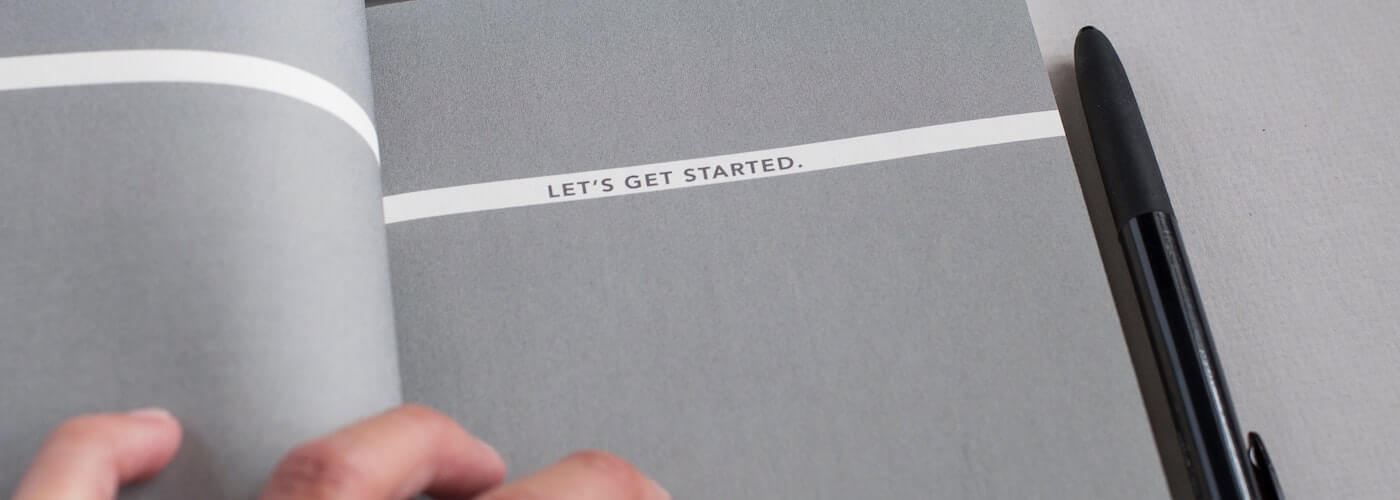
February 4, 2021
How to set up a chatbot in 6 easy steps
In this article, we'll show you how quick and easy it is to get your Helpfruit chatbot up and running. Six steps is all it takes!
Step 1 – what are your goals?
A great place to start with any chatbot implementation is a good understanding of what you’re hoping to achieve – your bot goals.
Here are some examples of the kinds of chatbot goals you might be considering:
Our chatbot will:
- answer our customers’ questions about ...
- help our customers to ...
- help staff find information related to company policies, processes and procedures (a Microsoft Teams bot is great for this)
- answer students’ questions about studying here (like Tohu)
- reduce time spent responding to repetitive questions
- provide after hours support
Step 2 – design your bot
Visual styling
Add an avatar and pick your colours, using our bot styles feature to customise the look of your chatbot.
See our Avatar Guide for more information.
Personality & tone of voice
Decide on your bot’s personality and tone of voice, and make sure that what your bot says is in keeping with what you’ve decided.
Your bot’s personality can be expressed through:
- Design/styling (see above)
- Welcome message - How will your bot greet your users?
👉 Crafting the perfect welcome message
👉 How to create welcome messages and other engagements - Chit-chat – the light conversation or small talk that greases the wheels of an interaction.
- Other visual elements - use of emojis, images and GIFs
- Conversation tone/style – formal/informal, contractions, word choice
Step 3 – configuration
Adapt the standard messages and settings that come built in to your FAQ Bot to suit your goals and design.
- Customise standard messages in Settings > Configuration
- Turn features on/off to suit: site search, GoogleAnalytics tracking, feedback
- Customise the default contact form and set up any other forms you need. Forms help.
Step 4 – build your knowledge base
Your knowledge base is the engine of your FAQ Bot, the place where all your questions and answers are stored and connected. The building block of your knowledge base is a question and answer pair. To get started, all you need is your first question and answer.
In this article, we walk you through the steps involved in adding chat content o your knowledge base.
Step 5 - deploy your chatbot on your chosen channel(s)
Adding Helpfruit chatbot to your website is as simple as adding div and script tags to your website's HTML. We provide full documentation in the Helpfruit portal, or you can read this article to learn more.
Step 6 – test, monitor and improve
Helpfruit makes it easy to view, analyse and use as training data the conversations your customers or users are having with your chatbot. This provides great voice of customer insight, and makes training your chatbot a breeze.
Start with a friendly internal audience before you go live, launch and learn, or do both.
👉 Improve your chatbot with insights.
You can also view conversation analytics and see trends over time in the analytics tab.






.png)
.png)